Prerequisites
You should have already installed and be running Ubuntu. You might be surprised to know you can run Ubuntu from a USB drive. It would be easier to relate to all the topics if you already made a "Hello World" using SAPUI5 on Eclipse on Windows already.
Environment
I tested it out with Ubuntu 12.04. It should work with further versions too.
Problem
We are all usually more familiar with running SAP UI5 applications on Windows and wish if we could run it all on Linux/Ubuntu but may not be familiar with how to go about it as Linux scares off most of us.
Solution
By the end of this document, you will be running your SAPUI5 apps in Eclipse in Ubuntu.
STEP 1 : Eclipse needs JDK
Goto Terminal (Ctrl + Alt + T) and run the following command:
sudo apt-getinstall openjdk-7-jdk
STEP 2: Download latest "Eclipse IDE for Java Developers" from the below link
You may check out your OS Type 32-bit or 64-bit by going to System Settings -> Details -> Overview
STEP 3: Extract Eclipse to /opt/ for global use
Goto Terminal (Ctrl + Alt + T) and run the following command
cd /opt/ && sudo tar -zxvf ~/Downloads/eclipse-*.tar.gzSTEP 4: Create a launcher shortcut for Eclipse
Goto Terminal (Ctrl + Alt + T) and run the following command:
gksudo gedit /usr/share/applications/eclipse.desktop
Above command will create and open the launcher file for eclipse with gedit text editor.
Paste below content into the opened file and save it.
[Desktop Entry]
Name=Eclipse 4
Type=Application
Exec=/opt/eclipse/eclipse
Terminal=false
Icon=/opt/eclipse/icon.xpm
Comment=Integrated Development Environment
NoDisplay=false
Categories=Development;IDE;
Name[en]=Eclipse
Finally open Eclipse from Unity Dash search results and launch it.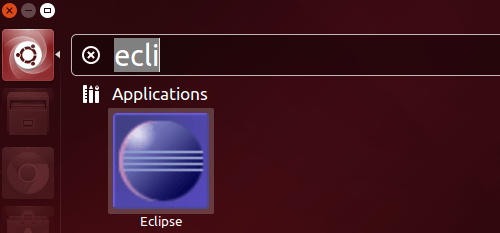
STEP 5: Install the SAP UI5 plugin and start developing your apps
(Follow the usual drill for the Eclipse UI5 plugin elaborated at: How to install a basic development environment for SAPUI5.)
Go to your eclipse under "Help - Install New Software...". Paste one of the following URLs in the "Work with" input field, to get a list of available downloads options. You can find a list of all update-site URLs on the following site.
- https://tools.hana.ondemand.com/lunafor Eclipse Luna (4.4)
- https://tools.hana.ondemand.com/kepler for Eclipse Kepler (4.3)
Select the entry "UI development toolkit for HTML5" and finish the wizard. Restart eclipse after you complete the installation. Then go to "File - New - Others" and type in the Wizard "UI5" and so on.
STEP 7: Enjoy your apps running !
A note for the readers
Please do rate the document and let me know your thoughts about the content. I would love to accommodate your suggestions. Your comments let me track my work and reflect upon my future output.
Links



